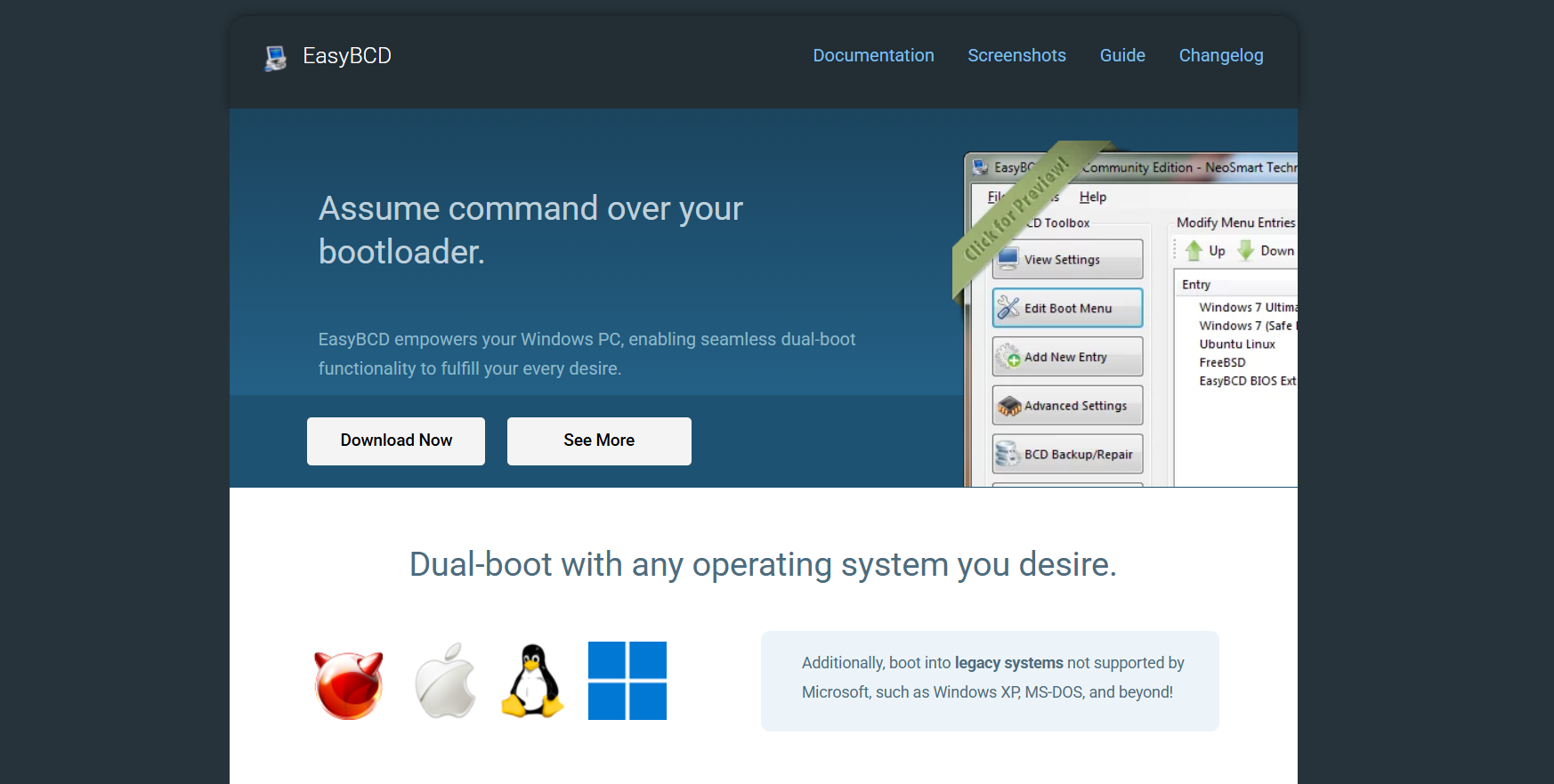EasyBCD is a widely used tool for managing and customizing the Windows bootloader. Developed by NeoSmart Technologies, it has become an essential utility for users who dual-boot or multi-boot multiple operating systems. However, as modern systems shift from the traditional BIOS (Basic Input/Output System) to the newer UEFI (Unified Extensible Firmware Interface), there is increasing concern over whether EasyBCD continues to function effectively in this new environment.
This comprehensive exploration will dive deep into how EasyBCD interacts with UEFI-based systems, the challenges involved, alternatives where applicable, and what users need to know to ensure a smooth boot configuration experience.
Transition from BIOS to UEFI
The move from BIOS to UEFI represents a significant evolution in system firmware. UEFI offers several advantages over BIOS, including faster boot times, support for drives larger than 2 TB, better security through Secure Boot, and a more user-friendly graphical interface. These improvements, however, come with changes in how the boot process is handled.
Unlike BIOS, which relies on the Master Boot Record (MBR) for boot management, UEFI uses the GUID Partition Table (GPT) and stores bootloaders in a dedicated EFI System Partition (ESP). This shift alters how boot entries are created and managed, particularly affecting third-party tools such as EasyBCD.
EasyBCD’s Design for Legacy Boot
Originally, EasyBCD was created for systems using BIOS firmware. It interacts with the Windows Boot Manager (bootmgr), allowing users to add entries for various operating systems such as Linux, macOS, and earlier Windows versions. It operates by modifying the Boot Configuration Data (BCD) store used by Windows Vista and later.
In a legacy boot scenario, EasyBCD excels. It simplifies the creation and management of multi-boot setups by allowing users to easily insert custom bootloader entries. For instance, adding an Ubuntu partition, setting the default OS, or changing timeouts is intuitive and well-supported.
However, when UEFI enters the equation, the landscape shifts significantly.
The UEFI Boot Process
In UEFI-based systems, the firmware does not look for boot code in the MBR. Instead, it reads the EFI System Partition and executes files stored there, typically with a .efi extension. Each operating system installs its own bootloader into this partition, and the firmware maintains a boot list, usually managed through the efibootmgr utility in Linux or system settings in the UEFI firmware interface.
This method of boot management bypasses the traditional Windows BCD-based system entirely, rendering EasyBCD’s original mechanisms ineffective in many cases.
EasyBCD’s Limitations with UEFI
The most critical limitation is that EasyBCD is primarily designed for legacy BIOS systems. On UEFI systems, its functionality is curtailed because it cannot directly modify UEFI boot entries stored in firmware. This means:
- No Native UEFI Boot Entry Creation: EasyBCD does not write to the UEFI NVRAM or the EFI System Partition. Therefore, it cannot create or modify .efi boot entries.
- Dependence on Compatibility Support Module (CSM): On some UEFI systems, users can enable CSM or Legacy Boot Mode, which emulates BIOS. EasyBCD can function properly in such configurations, but doing so often limits some UEFI features like Secure Boot and fast startup.
- Boot Menu Visibility Issues: Even when users attempt to configure a bootloader entry using EasyBCD on a UEFI system, it may not appear at boot time if the UEFI firmware is not configured to use the Windows Boot Manager.
- Linux and UEFI: For dual-booting Linux with Windows on UEFI systems, EasyBCD does not provide reliable support. Most Linux distributions now use GRUB2 installed in the EFI System Partition. Modifying such setups typically requires manual configuration via command-line tools, which EasyBCD does not handle.
Workarounds for Using EasyBCD on UEFI
Although EasyBCD does not natively support UEFI bootloaders, some workarounds can make it function under specific conditions. These include:
- Installing in Legacy Mode: Users can install Windows and other operating systems in legacy BIOS mode even on UEFI hardware. This enables full EasyBCD functionality but sacrifices the benefits of UEFI.
- Hybrid MBR/GPT Setup: Advanced users sometimes use hybrid partitioning schemes to allow for both UEFI and BIOS-style booting. This method is not officially supported and carries a high risk of data loss or boot failure.
- Chainloading: Some users attempt to use EasyBCD to chainload UEFI bootloaders via a BIOS-style intermediary. This technique is unreliable and complex.
These methods may allow partial use of EasyBCD on UEFI systems, but they are not recommended for the average user due to instability and increased maintenance complexity.
What NeoSmart Says
NeoSmart Technologies, the developers of EasyBCD, acknowledge the tool’s limitations on UEFI systems. According to the official forums and documentation, EasyBCD was not intended as a UEFI bootloader management utility. They often advise users to either switch to legacy boot or use UEFI boot manager tools like bcdedit, efibootmgr, or third-party EFI shell utilities.
This transparency is important because it sets realistic expectations and prevents users from relying on EasyBCD for setups it cannot support.
Better Alternatives for UEFI Boot Management
Given EasyBCD’s limitations, users on UEFI systems may explore other tools better suited to this environment. Several alternatives exist:
- Windows bcdedit: For Windows-only systems, bcdedit remains the most reliable command-line tool to manage boot entries, even under UEFI.
- Bootice: A more advanced tool, Bootice provides EFI boot record editing and partition management, although it requires more technical knowledge.
- EasyUEFI: One of the most robust GUI-based tools for UEFI boot management, EasyUEFI allows users to create, edit, delete, and reorder UEFI boot entries directly. It supports Secure Boot and can repair corrupted boot entries.
- Linux efibootmgr: For Linux-based systems, efibootmgr is the standard utility to manipulate the UEFI firmware boot entries. It is widely documented and effective when used correctly.
- rEFInd: A modern and customizable boot manager for UEFI systems, rEFInd is an excellent choice for users managing multiple OS installations, particularly when dual-booting macOS, Linux, and Windows.
Recommended Practices for Multi-Boot with UEFI
Users planning to set up multi-boot systems on UEFI firmware should consider the following best practices:
- Use GPT Partitioning: Stick to GPT for full compatibility with UEFI features and large storage capacities.
- Avoid Mixing Boot Modes: Do not install one OS in UEFI mode and another in legacy mode. Doing so leads to unpredictable boot behavior and difficulty managing the boot process.
- Back Up the EFI Partition: Before making changes to the EFI System Partition, create a backup. Mistakes in the EFI directory structure or boot files can lead to unbootable systems.
- Stick to OS-native Bootloaders: When using Windows, rely on Windows Boot Manager. When using Linux, configure GRUB2 correctly during installation.
- Disable Secure Boot If Necessary: Some custom bootloaders may not be signed for Secure Boot. Disabling Secure Boot can allow these loaders to work but may reduce security.
Real-World Scenarios and Use Cases
A user attempting to dual-boot Windows 11 and Ubuntu on a modern UEFI laptop might be tempted to use EasyBCD to manage boot entries. However, they would quickly discover that their changes have no effect unless legacy boot is enabled. Worse, mixing legacy and UEFI modes between installations could result in each OS being unable to detect the other.
Instead, a better approach would be to install both systems in UEFI mode and use GRUB2 as the primary bootloader, allowing it to detect and chainload Windows Boot Manager. In this scenario, EasyBCD becomes redundant, and attempting to use it could lead to complications.
Another scenario involves users trying to repair a broken Windows bootloader on a UEFI system. Here, EasyBCD offers limited help. The user would be better served using the Windows installation media to access the command prompt and run bootrec /fixboot and bcdboot commands, or use EasyUEFI to repair or rebuild boot entries.
Conclusion
EasyBCD remains a powerful tool for managing bootloaders on legacy BIOS systems, offering simplicity and flexibility for a wide range of boot scenarios. However, its functionality is significantly limited on UEFI systems due to the fundamental differences in how UEFI handles boot entries and firmware configuration.
For users with modern UEFI-based machines, relying on EasyBCD is not advisable. Better alternatives exist that are specifically designed to handle UEFI’s architecture and features. By understanding these limitations and exploring more suitable tools, users can avoid frustration and maintain a stable, functional multi-boot environment.