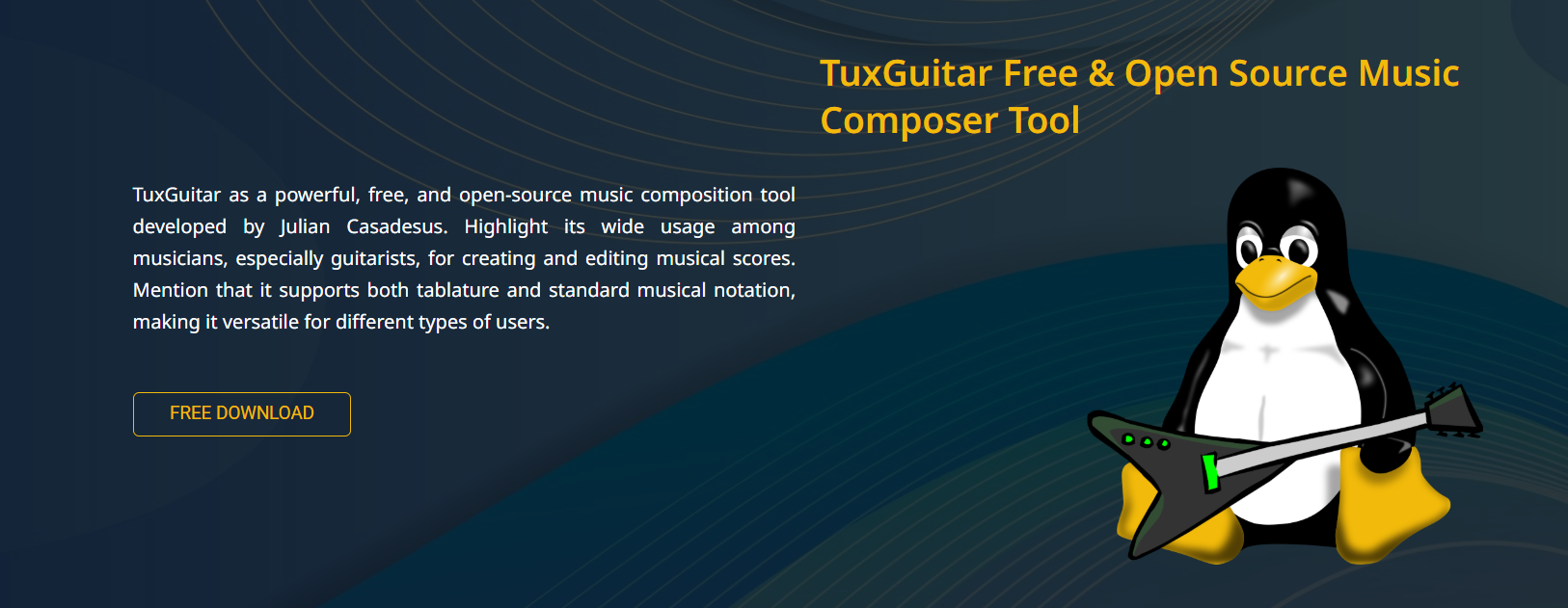TuxGuitar has become a widely recognized tool for guitarists and musicians seeking an efficient and free solution for working with guitar tabs and musical notation. As a free, open-source software, it attracts users who want both editing capabilities and playback functionality. Understanding whether TuxGuitar can effectively play guitar tabs and notation is essential for musicians aiming to integrate this tool into their practice and composition routines.
Playback functionality is crucial in music software, enabling users to hear compositions, identify errors, and refine arrangements without the need for external instruments. This feature supports learning, composition, and performance preparation. Knowing how TuxGuitar handles playback can influence a user’s decision to adopt it as a primary tool.
This article examines TuxGuitar’s capabilities for playing guitar tabs and notation. It discusses supported formats, playback quality, available customization options, and how these features enhance the overall music editing experience.
Overview of TuxGuitar’s Playback Capabilities
Native Support for Guitar Tabs and Standard Notation
TuxGuitar can display and edit both guitar tablature and standard musical notation simultaneously. This dual-view interface helps users understand musical structure and finger positioning. The playback feature uses these notations as the basis for sound output.
MIDI-Based Playback Engine
Playback in TuxGuitar relies on MIDI technology, which triggers digital instrument sounds based on note data. This system simulates real instruments, providing audible feedback that corresponds with the written tabs or notation. MIDI enables customization of instrument sounds and dynamic control.
Instrument and Track Support
TuxGuitar supports multiple tracks and instruments, allowing playback of complex arrangements. Users can assign different instruments to tracks and control their volume and panning. This feature supports ensemble compositions beyond solo guitar.
Customizable Playback Settings
Users can adjust playback speed, loop specific sections, and mute or solo tracks during playback. These controls enhance the practice experience by allowing for focused listening and flexible rehearsal options.
How to Play Guitar Tabs and Notation in TuxGuitar
Loading and Preparing Files for Playback
Opening a guitar tab or notation file initiates the playback-ready environment. Supported file types include TuxGuitar native files (.tg), Guitar Pro files (.gp3, .gp4, .gp5), and standard MIDI files (.mid). After loading, users can review tracks and notation before playback. Key supported formats include:
- Native TuxGuitar (.tg) files preserving full project details
- Guitar Pro files for wide tab compatibility
- Standard MIDI files for flexible playback options
Using Playback Controls
Playback controls are located in the main toolbar. Buttons allow users to play, pause, stop, and navigate through the composition. The tempo slider adjusts the playback speed, which is useful for slowing down difficult passages or speeding up practice sessions.
Looping and Section Playback
TuxGuitar allows you to select specific measures or sections to loop continuously. This feature benefits musicians focusing on learning challenging riffs or practicing specific segments repeatedly without manual intervention.
Muting and Soloing Tracks During Playback
Individual tracks can be muted or soloed, allowing users to isolate specific parts or listen to the full arrangement. This capability helps focus on specific instruments or parts within multi-track projects.
Quality of Playback Sound in TuxGuitar
Built-In MIDI Soundbanks
TuxGuitar includes default MIDI sound banks that generate instrument sounds during playback. These sound banks offer basic but functional audio quality suitable for practice and composition. Key aspects include:
- Provides immediate audio feedback for tabs
- Supports various instrument sounds via MIDI
- Lightweight and requires minimal system resources
Use of External Soundfonts
For improved audio fidelity, users can load external SoundFont files (.sf2) to replace default MIDI sounds. High-quality SoundFonts enhance the realism of instrument playback, making compositions sound closer to real performances.
Limitations and Audio Improvements
Although practical for most practice scenarios, TuxGuitar’s playback sounds may not match professional-grade audio software. Users seeking advanced mixing or effects often integrate TuxGuitar output with digital audio workstations (DAWs).
Enhancing Practice with TuxGuitar Playback Features
Adjusting Tempo for Learning
Slowing down playback tempo helps users master complex passages. TuxGuitar’s tempo control is precise, allowing for incremental adjustments that facilitate gradual skill development. Benefits include:
- Fine-tune tempo for challenging sections
- Practice brutal riffs at a manageable speed
- Gradually increase tempo to match performance goals
Using Loop Playback for Repetition
Looping sections of music reduces repetitive manual control, supporting focused practice on specific measures. This feature is vital for learning challenging guitar techniques or timing.
Volume and Balance Control
The mixer allows users to set individual track volumes and stereo positions. Balancing sound levels creates a clearer audio environment, aiding in the isolation of instruments for detailed listening.
Playback Feature Highlights
- Support for simultaneous tablature and standard notation playback
- Multi-track playback with instrument assignment
- Adjustable tempo and looping for effective practice
- Compatibility with external SoundFonts for enhanced audio quality
Compatibility with Various File Formats
Native TuxGuitar Files (.tg)
TuxGuitar’s proprietary file format saves all project details, including tabs, notation, track settings, and playback configurations. These files fully support playback features without data loss.
Guitar Pro File Compatibility
Importing Guitar Pro files (.gp3, .gp4, .gp5) extends playback capabilities to a broad library of pre-existing tabs. This compatibility allows users to edit and play popular tabs created with commercial software.
MIDI File Playback
Standard MIDI files provide another source of playable content. TuxGuitar can interpret MIDI data to produce sound based on its playback engine, offering versatility for various music files.
Integrating TuxGuitar Playback into Music Workflow
Composing with Real-Time Feedback
Immediate playback helps composers verify their ideas aurally, detecting mistakes or evaluating arrangements on the spot. This instant feedback accelerates the creative process.
Educational Use for Learning Songs
Students use playback to hear notation and tabs while following the score. This approach reinforces learning and supports self-guided practice, eliminating the need for live instructors.
Preparing Performance Materials
Musicians preparing for live performances use TuxGuitar playback to rehearse parts or create backing tracks. The ability to mute or solo tracks enhances focus during practice.
Customization and Extensions for Playback
Plugin Support
TuxGuitar supports plugins that can add or improve playback features. Community-developed plugins enhance audio effects, file support, or interface elements.
SoundFont Management
Users manage SoundFonts within the settings, selecting from available files or downloading new ones to refine playback sounds according to preference.
Benefits of Playback in TuxGuitar
- Enables self-guided practice without instruments
- Supports multi-instrument arrangements
- Offers tempo flexibility for skill development
- Enhances composition accuracy through audio feedback
Troubleshooting Playback Issues
Ensuring Proper MIDI Configuration
Playback depends on the correct MIDI device or software setup. Users should verify MIDI settings within TuxGuitar and system preferences to avoid silent playback.
Updating SoundFonts and Drivers
Outdated or incompatible SoundFonts and audio drivers can cause poor sound quality or playback failure. Keeping these components updated ensures smooth operation.
Managing Resource Usage
Playback may be affected by system resource limitations. Closing unnecessary applications and optimizing system performance improves audio responsiveness.
Practical Tips for Using Playback Effectively
- Experiment with different SoundFonts to find preferred sounds
- Use looping for repetitive practice without manual restarting
- Adjust track volumes to balance complex arrangements
- Save playback settings within projects to maintain consistency
User Recommendations for Playback
- Regularly update TuxGuitar and plugins
- Customize SoundFonts based on musical genre
- Utilize looping and mute functions for focused practice
- Explore community forums for playback tips and troubleshooting
Conclusion
TuxGuitar effectively plays guitar tabs and notation using its MIDI-based engine. Its playback supports multiple tracks, adjustable tempo, looping, and instrument customization, facilitating practice and composition. While audio quality may not match that of professional software, options such as external SoundFonts can improve realism. Compatibility with popular file formats enhances versatility. Playback functionality contributes significantly to TuxGuitar’s value as a free, open-source tool for guitarists and musicians. Mastering its playback features boosts learning efficiency and creative output.