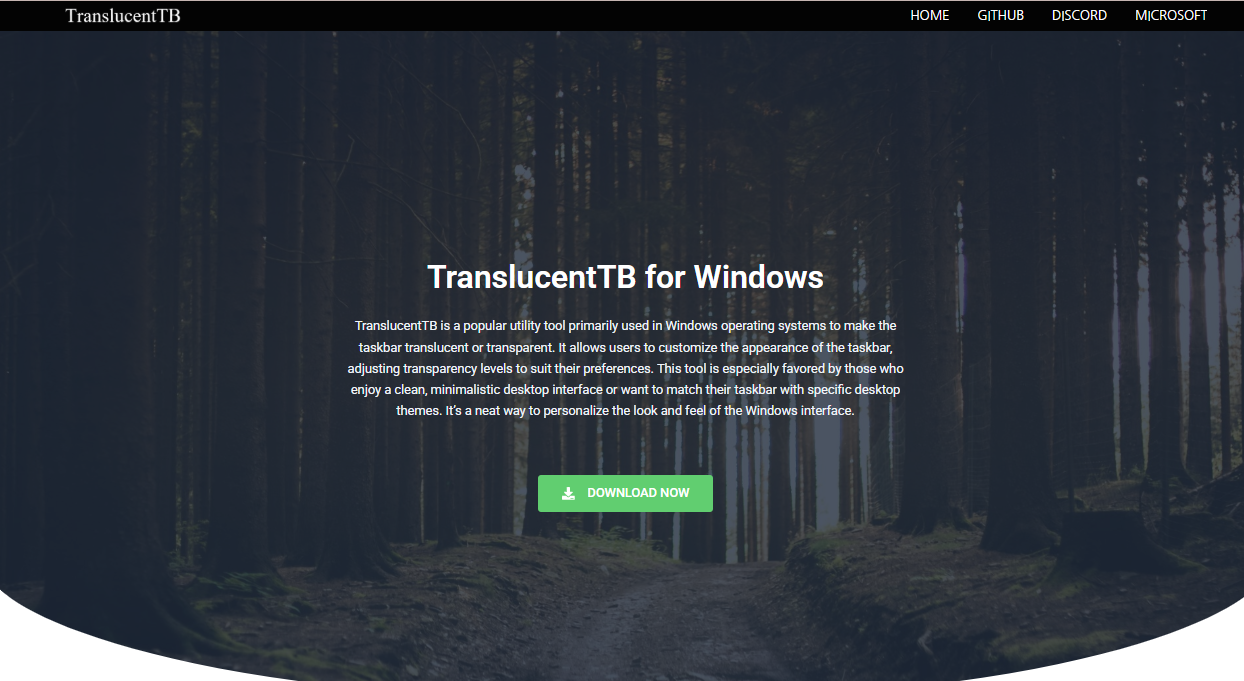Windows has always allowed essential personalization—wallpapers, themes, color schemes—but the taskbar has traditionally been left behind. While users could change its color or hide it entirely, advanced transparency or blur effects were mostly unavailable without third-party tools. That’s where TranslucentTB steps in. It brings a fresh, modern aesthetic to the Windows experience, letting users redefine how their desktop looks and feels.
Unlike bloated software with unnecessary features, TranslucentTB focuses on a singular mission—transforming your taskbar with clean, elegant transparency effects that blend naturally with your wallpaper and open windows. But does that make it the ultimate tool for taskbar customization?
What TranslucentTB Offers Beyond the Basics
At first glance, TranslucentTB appears minimal. It runs quietly in the system tray, with a lightweight footprint that keeps your system responsive. But under that minimal interface hides a surprisingly flexible range of features. The app offers various taskbar states, including:
- Standard: Default taskbar appearance
- Transparent: Completely see-through
- Blur: Frosted-glass effect, similar to Fluent Design
- Opaque: Solid color without transparency
- Acrylic: Semi-transparent with a slight blur
Each state can be dynamically applied based on events—when a window is maximized, when on the desktop, or during full-screen activities. You can also customize how the taskbar behaves with multiple monitors, offering per-monitor control.
This dynamic behavior is what sets TranslucentTB apart. It’s not just about making your taskbar pretty; it’s about matching it to your workflow and visual rhythm.
Seamless Integration with Windows 10 and 11
Many customization tools struggle to keep up with Windows updates, causing crashes or inconsistent results. TranslucentTB is actively maintained and fully compatible with Windows 10 and Windows 11, including the latest updates.
In Windows 11, where UI design has shifted toward rounded corners and soft shadows, TranslucentTB blends in beautifully. It respects your system’s light or dark mode and can coexist with other personalization software like Rainmeter, Wallpaper Engine, and RoundedTB without conflict.
More importantly, installation and setup are frictionless. Available through the Microsoft Store, it avoids the sketchy install files and potential malware that plague lesser-known customization tools.
System Resource Usage Stays Minimal
Performance is a significant concern when adding visual effects. The last thing you want is a sluggish machine caused by something as trivial as a transparent taskbar. Fortunately, TranslucentTB is lightweight and efficient.
Running silently in the background, it consumes less than 5 MB of RAM in most cases and has negligible CPU impact. Whether you’re gaming, editing videos, or running virtual machines, it doesn’t get in the way.
This low resource usage makes it especially appealing to gamers and developers who want aesthetics without compromising performance.
No Bloat, Just Control
Many customization tools go overboard—bundling themes, launchers, and media widgets into one chaotic interface. TranslucentTB avoids this trap. It’s designed for a specific task and excels at it. This narrow focus allows you to tweak one aspect of your desktop—the taskbar—without altering everything else.
You have total control over transparency, blur strength, colors, and triggers. Want a clear taskbar only when on the desktop? Done. Prefer a frosted blur when an app is open? It’s just a few clicks away.
The UI’s simplicity ensures that both techies and casual users can navigate it comfortably. You won’t need a manual or video tutorial to start using it effectively.
Ideal Companion for a Clean Desktop Aesthetic
A transparent taskbar can drastically elevate your setup, especially when paired with curated wallpapers or animated backgrounds. Whether you’re going for a minimalist theme, a cyberpunk desktop, or a nature-inspired look, TranslucentTB acts like a chameleon—merging your taskbar into the backdrop instead of letting it dominate the visual space.
This is where the tool shines—not by becoming the centerpiece, but by getting out of the way and letting your desktop breathe. Designers, streamers, and digital artists love this feature because it keeps their creative canvas clean.
Open Source, Community Driven
One of the standout features of TranslucentTB is its open-source nature. Hosted on GitHub, it has an active development community that listens to feedback, pushes updates, and fixes bugs quickly. This transparency (pun intended) builds trust.
Unlike closed-source competitors, you’re not left wondering if there’s telemetry or invasive behavior hiding behind the scenes. Developers can audit the code and even contribute improvements.
Security-conscious users will appreciate the fact that it doesn’t run as a startup service or request admin privileges unless necessary. You stay in control.
How to Get Started with TranslucentTB
Getting started is as simple as heading to the Microsoft Store or downloading it directly from GitHub. Once installed, you’ll see a small icon appear in your system tray. Right-click it to access a clean menu of configuration options.
Here’s a quick guide:
- Choose your base appearance: Transparent, Blur, Acrylic, Opaque
- Configure behavior: Set how the taskbar should react when on the desktop, maximized, or in fullscreen
- Set per-monitor settings if you use multiple displays
- Apply color accents or keep it neutral for a cleaner aesthetic
- Enable startup on boot for convenience
No restarts required. All changes apply instantly. That’s how simple customization should be.
Comparing TranslucentTB with Other Tools
TranslucentTB isn’t the only player in the game. Alternatives like TaskbarX, RoundedTB, and even StartIsBack offer their own takes on customization. But each comes with trade-offs.
- TaskbarX offers animated icons and center alignment but is heavier and not as beginner-friendly.
- RoundedTB adds margin control and rounded edges but doesn’t offer advanced transparency options.
- StartIsBack brings full Start menu overhaul features but is paid and much bulkier.
TranslucentTB hits a sweet spot: it’s free, focused, and ultra-lightweight, ideal for users who just want that perfect transparent or blurred taskbar without all the extras.
Power Users Can Go Deeper
While the default settings are easy to use, advanced users can unlock even more by editing the config.json file. This allows precise control over things like:
- Transition durations
- Custom rules for window focus
- Taskbar color gradients
- Multi-desktop behavior
If you’re someone who loves to script or automate your workflow, this level of control is a major bonus.
Not Without Limitations
No tool is perfect, and TranslucentTB is no exception. It doesn’t offer icon animation, Start menu customization, or widget integration. If you’re looking for an all-in-one launcher or desktop dock, this isn’t it.
Its strength lies in doing one thing extremely well. Users who want deep customization beyond the taskbar may need to pair it with other apps.
Occasional quirks may also appear after major Windows updates, though the developer community is quick to push fixes.
Who Should Use TranslucentTB?
TranslucentTB is ideal for:
- Minimalists seeking a distraction-free workspace
- Gamers who want sleek aesthetics without lag
- Designers and streamers aiming for clean on-screen visuals
- Productivity geeks refining every visual element.
- Every da,y users are tired of the dull, default Windows look
It’s also a smart pick for older PCs due to its low system demands.
Conclusion
TranslucentTB doesn’t try to be everything, and that’s its biggest strength. It nails the art of subtle, responsive customization, letting your taskbar blend with your environment instead of fighting against it. It’s secure, free, open-source, and efficient.
If you want a more polished, modern desktop experience with a clean UI and snappy performance, this might be the best way to customize your taskbar.