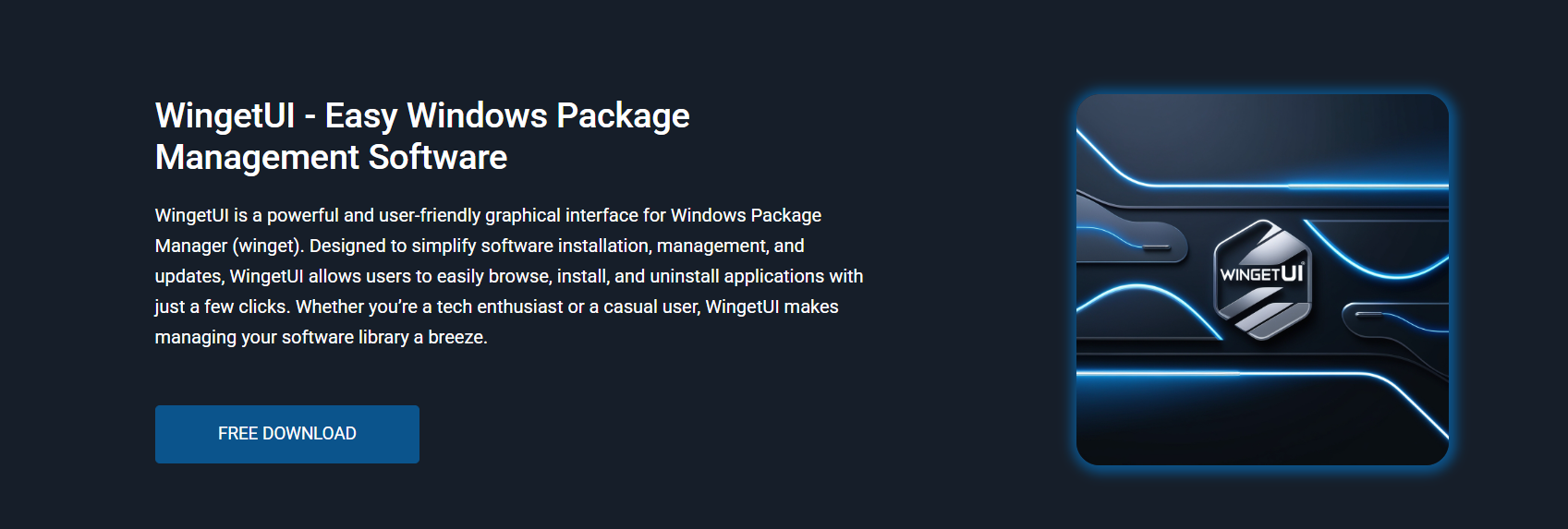Installing software on Windows often involves manual browsing, downloading, and navigating installation wizards. While efficient for occasional users, this method becomes time-consuming for those managing multiple systems or frequently setting up new machines. Microsoft introduced the Windows Package Manager (winget) to streamline this process using command-line tools. However, command-line interfaces are not always ideal for everyone.
WingetUI bridges this gap by providing a graphical user interface that wraps around Winget and other package managers. It transforms package management into a visually intuitive process. Whether you’re installing essential applications or deploying full development environments, WingetUI offers complete control through clicks, not commands.
This detailed guide explains how to install software using WingetUI. It walks through each step, highlights important features, and shows how users of any skill level can benefit from this powerful tool.
What Is WingetUI?
Visual Interface for Package Managers
WingetUI is a free, open-source GUI designed to simplify package management on Windows. It acts as a front-end interface for Winget, enabling users to search, install, and manage applications through a visual dashboard instead of a terminal window.
Multi-Repository Integration
Unlike tools limited to a single source, WingetUI supports three package managers: Winget, Scoop, and Chocolatey. This integration allows access to a broader library of applications, improving flexibility and efficiency.
Designed for Efficiency and Clarity
WingetUI displays all available and installed applications in a clean, organized layout. Users can filter, sort, and search for software without needing to understand command-line syntax or repository structures.
Why Use WingetUI for Software Installation?
No Command Line Required
One of the most significant advantages of WingetUI is that it removes the need to use terminal commands. Users can install, update, or uninstall applications with a few clicks.
Centralized Software Management
WingetUI consolidates all supported package sources into a single platform. This eliminates the need to visit individual websites, download installers, or manage updates manually.
Real-Time Application Listings
WingetUI syncs with live repositories and displays the most up-to-date version of available software. It ensures that users always access the latest release of every application.
Getting Started with WingetUI
System Requirements
Before using WingetUI, ensure the following:
- Windows 10 or Windows 11
- The latest version of Winget is installed (pre-installed on recent Windows builds)
- NET Runtime
- An internet connection to fetch the repository data
Installation Steps
- Download WingetUI: Visit the official WingetUI GitHub page and download the latest version (installer or portable ZIP).
- Run Setup: If using the installer, follow the on-screen instructions. For the portable version, extract the folder and run the executable file.
- Initialize: On first launch, WingetUI will detect installed package managers and display available applications in categorized views.
Once configured, you’re ready to begin installing software.
Step-by-Step: How to Install Software Using WingetUI
Launch the Application
Open WingetUI from the Start menu or from the folder if using the portable version. The main interface will display a list of available software, update status, and installed applications.
Search for Software
Use the search bar at the top to find the application you want to install. WingetUI searches across Winget, Scoop, and Chocolatey, returning results that include software name, version, and package manager.
Select the Application
Click on the software you want to install. WingetUI will show detailed information such as:
- Current version
- Publisher
- Source (winget, Scoop, or Chocolatey)
- Size and license info
Review the details to confirm it’s the correct application.
Add to Installation Queue
Click the Install button next to the software entry. WingetUI will queue the task and display it in the task manager at the bottom. You can add multiple software installations before initiating execution.
Execute the Installation
After selecting all desired applications, click the Run Tasks button to begin the installation. WingetUI will start downloading and installing each application in the order queued. Progress bars will indicate the status of each task.
Batch Installation Using WingetUI
Add Multiple Applications
WingetUI supports batch installation, allowing users to install multiple programs in one session. Simply repeat the selection process and add each application to the queue before executing.
Monitor and Manage Queue
Users can rearrange the order of installation, remove entries, or pause the entire queue. This flexibility is useful for managing dependencies or prioritizing critical applications.
Installation Logs
After the installation completes, WingetUI provides logs for each task. Users can review success messages, error details, and the time taken for each operation.
Updating Installed Software
Check for Updates
Navigate to the Installed Applications tab. WingetUI automatically highlights software with available updates. This feature helps keep your system current with minimal effort.
Update Individually or in Bulk
You can either click ‘Update’ next to each application or use the ‘Update All’ option to refresh all outdated tools. The update process uses the same visual queue as installation, with clear progress indicators.
Uninstalling Software with WingetUI
Locate the Application
Go to the Installed section and search for the software you want to remove. WingetUI lists all installed programs, including those installed manually or through package managers.
Execute Uninstall Task
Click the Uninstall button. The application will be added to the task queue. Confirm and run the task to remove the program from your system.
Advanced Search and Filters
Sort by Repository or Category
WingetUI allows sorting by:
- Package manager (winget, Scoop, Chocolatey)
- Category (Development, Utilities, Media, etc.)
- Publisher or source
- Alphabetical order
These filters make it easier to discover new tools or identify essential applications.
Version-Specific Installation
Advanced users can install specific versions of software if supported by the repository. WingetUI displays available versions and lets users select the preferred release before initiating installation.
Managing Dependencies
Automatic Dependency Handling
When installing applications that require dependencies, WingetUI fetches and installs them automatically. This ensures that all software runs correctly after installation without requiring manual fixes.
Viewing Required Components
In some cases, WingetUI displays the dependencies being installed. This transparency is useful for advanced users who want visibility into every package added to the system.
Syncing and Refreshing the Repository
Update the Software Database
To fetch the latest applications and updates, click the Refresh icon. This syncs WingetUI with all connected repositories, ensuring you see the most current data.
Add or Remove Package Sources
Users can manage connected repositories from the settings menu. It’s possible to enable or disable Chocolatey and Scoop if preferred, streamlining results to a single source like Winget.
Real-World Use Cases for WingetUI
New System Deployment
WingetUI is ideal for setting up a new machine. Instead of downloading each installer manually, users can install dozens of essential tools in one session with full progress tracking.
IT System Maintenance
System administrators managing software across multiple devices benefit from the tool’s bulk operations and update automation features, improving consistency and speed.
Developer Toolchains
Developers setting up IDEs, SDKs, and other dev tools can automate the entire setup process using WingetUI. Time saved translates to more focus on coding and development.
Limitations to Keep in Mind
Dependency on Package Managers
WingetUI is not a standalone installer. It requires backend support from Winget, Scoop, or Chocolatey. If those tools are not properly installed, the interface may fail to execute tasks.
Limited Offline Use
As WingetUI relies on live repositories, it requires an active internet connection for searching, installing, and updating applications. Offline installations are not currently supported.
Fewer Options for Custom Flags
Unlike command-line use, WingetUI does not offer deep customization, such as passing specific install flags. Advanced users may still prefer CLI for certain edge cases.
Security and Reliability
Verified Package Sources
WingetUI fetches software from trusted repositories. Each package is digitally signed and verified by the source repository, ensuring secure installations.
Open-Source Transparency
As an open-source tool, WingetUI’s codebase is publicly accessible. This ensures that the tool does not perform hidden actions or install unauthorized software.
Tips for Efficient Usage
Use the Refresh Option Often
Refreshing ensures that your application list and update data stay current, avoiding outdated or missing entries.
Customize Repository Preferences
If you rely heavily on one package source, disable others for faster searches and filtered results.
Schedule Update Checks
Set WingetUI to check for updates automatically at system startup or during preferred hours. This keeps your system maintained without manual checks.
Conclusion
Installing software with WingetUI transforms the traditional process into a fast, organized, and user-friendly experience. By leveraging the power of Winget and other package managers through a GUI, WingetUI enables seamless software deployment and maintenance. Whether managing one device or multiple devices, it offers complete control without the complexity of command-line interfaces. For Windows users seeking a powerful visual alternative for software management, WingetUI provides unmatched convenience and performance in one solution.