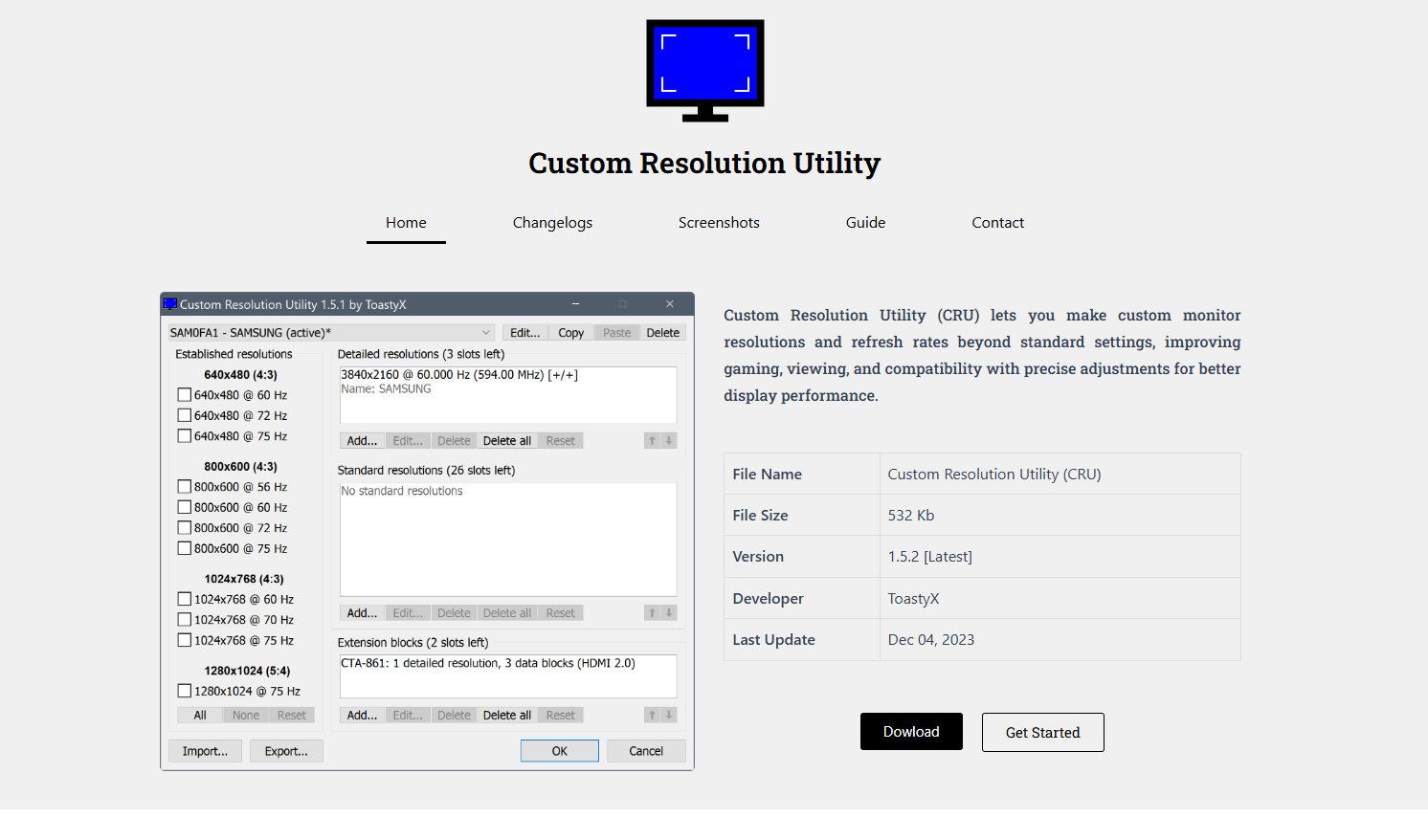Custom Resolution Utility (CRU) stands out as one of the most powerful tools for modifying monitor configurations. Developed by ToastyX, CRU gives users direct control over how monitors define their display modes, refresh rates, and resolutions. Rather than relying solely on Windows or GPU control panels, CRU empowers users to craft resolutions that suit their preferences and hardware capabilities.
This guide walks you through everything you need to know about changing display settings using CRU—from installation to troubleshooting—with practical tips for advanced users and beginners alike.
Understanding CRU and Why It Matters
CRU is a lightweight Windows utility that allows you to modify EDID (Extended Display Identification Data) directly. Most displays communicate their capabilities (resolution, refresh rate, color depth) to your computer via EDID. GPU drivers read this data and list available settings in the display panel. With CRU, you’re able to override these settings to create custom modes.
Unlike GPU manufacturer tools, CRU works by editing how the monitor itself defines available modes. This approach makes it ideal for advanced users who want more control over scaling, pixel clock limits, or refresh rate tweaks.
Installing Custom Resolution Utility
Before diving into configuration, download the latest version of CRU from the official ToastyX page. Installation is straightforward:
- Download CRU.zip from the official site.
- Extract the contents to a folder of your choice.
- Run CRU.exe (no installation is needed—it’s a portable tool).
Make sure to disable antivirus or SmartScreen temporarily if it blocks execution, as CRU modifies system-level display configurations and may trigger false positives.
Backing Up Before Making Changes
Before making any changes, use the built-in Reset-all.exe and Restart.exe tools provided in the CRU download package. These help you restore the default EDID or restart the graphics driver without rebooting.
Always create a system restore point or note your original configuration. Incorrect settings may cause blank screens or instability.
Navigating the CRU Interface
CRU’s interface is technical but not overwhelming once you understand the structure.
- Detailed Resolutions: Lists the resolutions and refresh rates that Windows will prioritize.
- Standard Resolutions: Defines fallback resolutions used by legacy systems or scaling modes.
- Extension Blocks: Enables adding additional resolutions and color formats.
- Import/Export: Save or load settings for different displays or systems.
Each section lets you add, edit, or delete resolution entries for both detailed and standard modes.
Creating a Custom Resolution
Follow these steps to add a custom resolution:
- Launch CRU.exe.
- Select your active display from the dropdown menu at the top.
- Under Detailed Resolutions, click Add…
- Enter your desired parameters:
- Horizontal & Vertical pixels (e.g., 1920 × 1080)
- Refresh Rate (e.g., 75 Hz)
- Timing: Leave at “Automatic (PC)” unless you know what you’re doing
- Click OK and repeat if needed.
- Press OK to close CRU.
To apply the changes, run restart.exe (included in CRU’s folder) or reboot your PC.
The new resolution will appear in your Windows or GPU control panel.
Refresh Rate Tweaks for Smoother Gameplay
Custom refresh rates are among the most popular use cases for CRU. For example, users may increase a monitor’s refresh rate from 60 Hz to 75 Hz, 90 Hz, or even 100+ Hz—depending on monitor and cable support.
CRU lets you do this by editing the vertical scan rate without any need for overclocking tools. However, note:
- Not all monitors support refresh rate increases beyond the default.
- Visual artifacts, flickering, or black screens may occur if settings exceed hardware capability.
- Use incremental changes, e.g., start with 70 Hz, test stability, then increase step by step.
You can also run frame test utilities like Blur Busters UFO to verify the actual refresh rate and display clarity.
Fixing Undetected Resolutions in Windows
Sometimes Windows fails to show the resolution you added. Here’s what to check:
- Run restart.exe again or reboot.
- Ensure you’re editing the correct monitor (especially in dual-monitor setups).
- Try moving the custom resolution to the top of the detailed resolutions list.
- Delete other conflicting resolutions that may override your custom one.
- Check GPU driver settings to ensure custom resolutions are enabled.
On NVIDIA systems, custom resolutions from CRU may not show in NVIDIA Control Panel but appear in Windows Display Settings or games directly.
Removing or Resetting CRU Changes
If your screen goes black after applying settings, don’t panic:
- Wait 15–30 seconds; Windows may automatically revert.
- Boot into Safe Mode and run reset-all.exe from the CRU folder.
- If the system becomes unbootable, use another display (HDMI output or safe monitor) to reset.
- Once back in normal mode, clean up unused entries in CRU to prevent future issues.
Benefits of Using CRU Over GPU Tools
While AMD, NVIDIA, and Intel offer control panels to add resolutions, CRU works at a monitor level, offering finer control and better compatibility with games and legacy software.
Key benefits:
- Enables hidden resolutions locked by default firmware.
- Works even when GPU drivers limit options.
- Supports refresh rate tuning without editing registry files manually.
- Provides deeper access to EDID override, useful for dual-monitor issues.
Unlocking Ultra-Wide or 4:3 Modes
CRU allows you to create non-standard aspect ratios, such as 21:9 or 4:3, for retro gaming or multi-monitor productivity. Simply define a resolution like:
- 2560 × 1080 (21:9 ultra-wide)
- 1440 × 1080 (4:3 stretched)
- 3840 × 1600 (WQHD+)
Games and applications will now detect these modes if supported. You can also pair this with GPU scaling settings to fill your screen correctly.
Troubleshooting Common Problems
Screen Flickering or Artifacts
Reduce refresh rate or switch timing to “CVT-Reduced” if your cable or monitor can’t handle the bandwidth.
Resolution Doesn’t Appear in Game
Make sure to restart the GPU driver using restart.exe after any change, and check in-game resolution settings.
Changes Revert After Reboot
Some laptops or docking stations may reset the EDID on boot. In such cases, exporting the config and re-importing it on boot using a task scheduler script can help.
Black Screen
Use Safe Mode, reset-all.exe, or connect a different monitor to roll back.
Advanced Tips for Power Users
- Use extension blocks to add HDMI 2.0+ modes, color bit depth (10-bit), or audio support.
- Add FreeSync or G-SYNC ranges for variable refresh rate monitors.
- Override pixel clock limits using patched drivers (for AMD/NVIDIA).
- Combine CRU with tools like PowerStrip or Custom Resolution Manager for enhanced control.
Legal and Safety Considerations
CRU is safe when used properly, but any modification carries risk. Monitor manufacturers may void warranties if hardware is damaged by incorrect configurations. CRU does not flash firmware—it operates at the driver level—so most changes are reversible.
Never exceed rated specifications without researching your display model, especially for overclocking.
Why Gamers and Professionals Rely on CRU
Gamers love CRU for its ability to reduce input lag, increase refresh rates, and fine-tune aspect ratios. Designers and video editors use CRU to match resolution standards across multi-monitor setups or to simulate broadcast formats.
It’s especially popular among users with:
- High-refresh rate monitors
- Dual or triple-monitor workstations
- Legacy applications needing 4:3 support
- Displays with missing EDID data
Final Thoughts
Custom Resolution Utility remains one of the most effective tools for customizing your display environment. From resolution tweaks and refresh rate overclocks to fixing EDID issues and adding non-standard modes, CRU gives you total control without relying on GPU manufacturers.
Always start with conservative settings, test frequently, and back up your configuration before changes. With practice, CRU can turn an ordinary monitor setup into a finely tuned visual experience tailored to your needs.