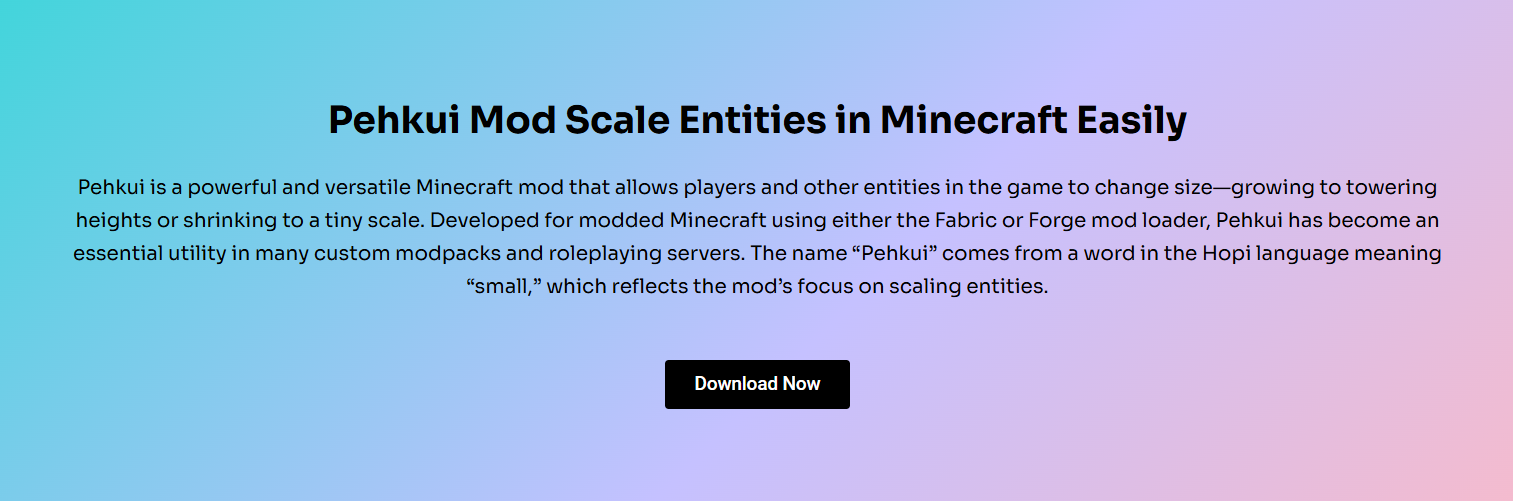Installing Pehkui Mod is the first step to unlocking entity resizing in Minecraft. Whether you’re building custom maps or experimenting with gameplay mechanics, understanding the installation process is essential. The mod enhances creativity, offering unique experiences by altering entity scale.
Before diving in, it’s essential to ensure compatibility with your Minecraft version. With correct installation, Pehkui runs smoothly alongside other mods. This guide breaks down the process clearly for both beginners and experienced players.
You’ll learn how to find the right files, meet the mod’s requirements, and handle any installation-related issues. Follow each step to make sure Pehkui integrates seamlessly into your Minecraft world without causing conflicts or errors.
Check Compatibility First
Minecraft Versions Support Pehkui
Pehkui supports a wide range of Minecraft versions, primarily from 1.14 and above. Most updates align with Forge and Fabric mod loaders. Always confirm your game version matches the Pehkui release you’re downloading. Compatibility ensures the mod functions properly without crashing or disabling key features.
Does It Work with Fabric and Forge?
Yes, Pehkui is designed for both Fabric and Forge, though Fabric tends to receive quicker updates. Depending on the platform you’re using, choose the appropriate loader. Ensure you install the correct API dependencies as required by each loader for proper functionality.
Is Java Edition Required?
Pehkui is only compatible with Minecraft Java Edition. Players using Bedrock, Pocket Edition, or Console versions won’t be able to use the mod. Java’s open structure allows mods like Pehkui to access and modify entity attributes at scale.
Prepare for Installation
Requirements
To install Pehkui, you’ll need Minecraft Java Edition, a compatible mod loader (Fabric or Forge), and Java installed on your PC. Keep your game and loader updated. Additionally, make sure to download the correct version of Pehkui matching your Minecraft build.
Where to Download Pehkui Mod?
You can safely download Pehkui from these trusted sources:
- CurseForge
- Modrinth
- Official GitHub Releases.
Make sure to avoid third-party sites that may bundle malware or outdated files.
What File Format Should You Get?
Pehkui is distributed as a .jar file. This file goes into your Minecraft “mods” folder. Never extract the file or modify its contents, as this may lead to compatibility issues or game crashes during launch.
Install the Mod Step-by-Step
Install Fabric or Forge First
Begin by downloading either Fabric or Forge from their official websites. Once downloaded, run the installer and select the directory where you have installed Minecraft. This process sets up the mod environment where Pehkui will function.
Place Pehkui in the Mods Folder
After downloading the correct Pehkui jar file, open your Minecraft folder. Locate the “mods” subdirectory. Drag and drop the file here. If the folder doesn’t exist, simply create one named “mods” manually.
Run the Game to Activate
Launch Minecraft using the Fabric or Forge profile. The game should load normally. If installed correctly, Pehkui will appear on the mods list in the main menu. Test functionality by using Pehkui commands or resizing features in creative mode.
Avoid Common Mistakes
Game Version Mismatch
One of the most common issues is trying to load Pehkui on an unsupported Minecraft version. Always double-check that your game version and mod version align. Mismatches often lead to crashes or missing features.
Using the Right Loader
Using the wrong loader (Fabric vs Forge) can prevent Pehkui from launching. Make sure you’ve installed the mod loader that corresponds to the Pehkui version you downloaded. Mixing loaders will not work.
Mod Folder in the Right Place
Sometimes users place the “mods” folder in the wrong directory. Ensure it’s inside the correct .minecraft folder that your launcher references. Incorrect placement results in mods being ignored during game startup.
Other Fixes to Try
If Pehkui still fails to work, consider these quick troubleshooting tips:
- Update Java to the latest version
- Delete config files to reset settings
- Reinstall the mod and loader cleanly
- Check logs for mod conflicts
Enhance with Additional Mods
Combine Pehkui with Other Mods
Yes, Pehkui works well alongside many popular mods like Origins or Sodium. Its resizing functions often enhance roleplay or performance mods. Always test combinations in a separate instance to ensure compatibility before using them on your main world.
What Add-ons Improve Functionality?
Enhance Pehkui with these supportive mods:
- Mod Menu – Easier GUI control
- Cloth Config – Required for some UI elements
- Architectury API – Helps with cross-loader support.
These help optimize control and extend Pehkui’s usability in creative and survival modes.
Why Use It in Multiplayer?
Pehkui functions in multiplayer if installed server-side and client-side. It enables role-based servers, unique mechanics, and fun minigames. Make sure all players and the server are using compatible mod versions.
Explore More After Installation
Where to Learn Pehkui Commands?
After installing, mastering Pehkui commands unlocks its full potential. Resources include:
- Official GitHub Wiki
- YouTube tutorials
- Minecraft modding forums.
These sources offer step-by-step instructions and ideas to experiment with entity resizing.
Can You Use It in Adventure Maps?
Yes, map creators use Pehkui to control player size, mob dimensions, and interactive puzzles. It’s especially popular for custom dungeons, mazes, or parkour. It can create illusions and effects not possible in vanilla gameplay.
Conclusion
Downloading and installing Pehkui Mod is a simple yet powerful way to expand Minecraft’s creativity. By following version compatibility, installing the right loader, and placing files correctly, players can enjoy smooth functionality. With a few added mods and careful testing, Pehkui becomes a stable and dynamic addition to any Minecraft setup, whether solo or multiplayer. Explore entity resizing today and bring a new scale of adventure to your blocky world.